Help and Support
Whether you are an existing customer, or if you are thinking of making a new lease deal enquiry with us, chances are you have a few questions. We’re here to help.
We’re happy to hear you found a lease deal that interests you! If you’re not sure how to enquire about a lease deal, just follow these steps:
1. After finding a deal you like on our site, select the ‘View deal’ button
2. You will then be taken to a new page where you can select the ‘Get a quote’ button. Some deals may also have an option to call directly, if there is no option then you will need to complete the enquiry form.
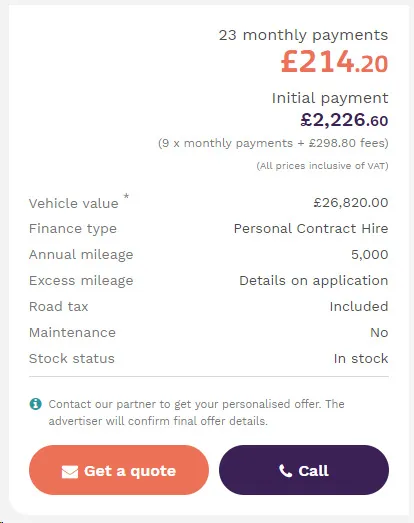
3. After clicking ‘Get a quote’, fill in the required information and click ‘Request a quote’.
If you’re not able to submit the form, check if you’ve entered your name, number, or email correctly.
Please note: you can leave the ‘Any questions?’ section empty if you don’t have any initial questions.
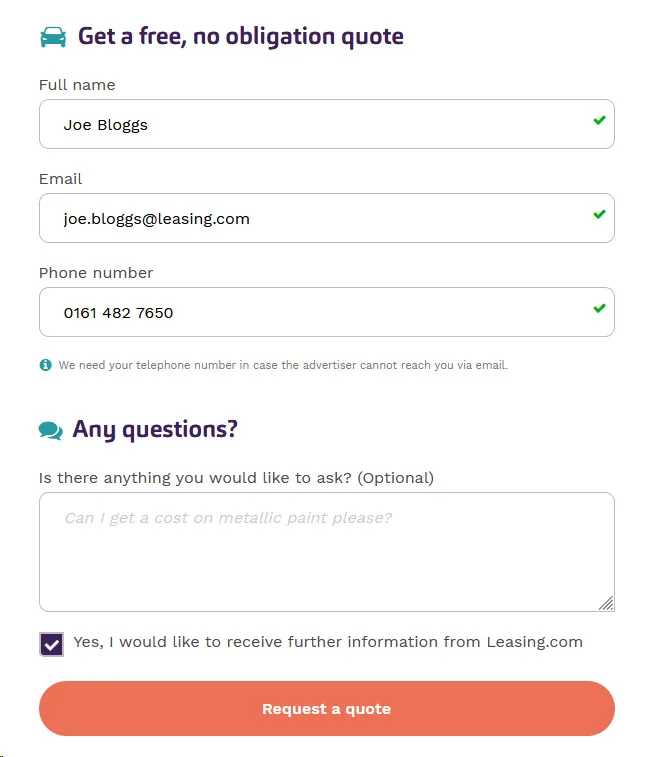
4. Once your enquiry is sent, you’ll receive an acknowledgement email from us confirming that your enquiry has been sent to the lease provider. Typically, advertising partners respond within 1-2 working days but if you’ve enquired late Friday or over the weekend there might be a delay in response as some providers are closed on weekends.
Leasing.com offers various filters to make finding your dream vehicle easier. Here’s how it works:
1. When you first visit Leasing.com you will prompted to search by the make or model and set a price range. After you’ve filled this out, simply click the orange ‘Search deals’ button. If you’re not sure about the make/model, you can click on 'Find your dream car’ instead.
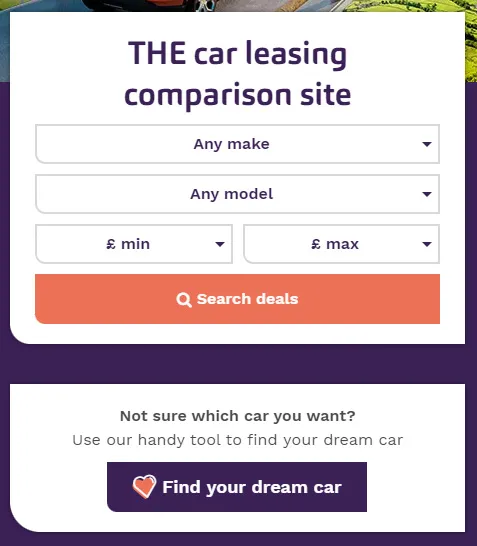
2. Once you have done your initial search you can then use our other filters to narrow your search further. To do this please locate the ‘Filter & search’ section to the left of your device screen. Depending on what device your using it may look slightly different
How the filters appear on a Computer
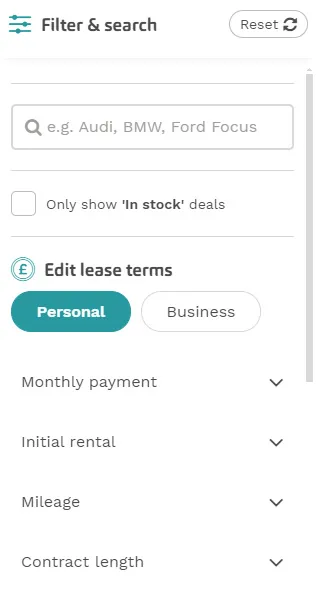
On a smart device (Tablet, Phone) you will need to select the ‘Filters’ icon as shown below to view the filters we provide.
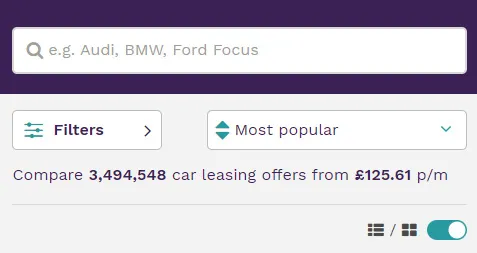
3. You can also select multiple filters at the same time to help you compare different vehicles and find the best lease deal around that suit your needs.
There are 2 ways to search for a specific vehicle:
1. You can use the free-type box found just above the filters to search the vehicle you’re after.
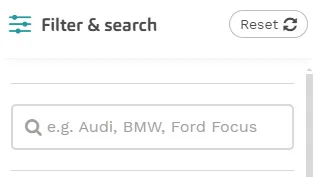
2. You can also use the filters provided to search all the way down to a derivative – you will need to filter by manufacturer and model first, then select a trim, and finally you can select a derivative.
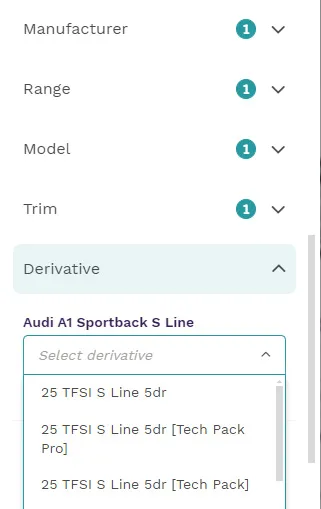
After completing your initial search, you will see a tick box for ‘Only show in stock deals’ - select this box to update your search.
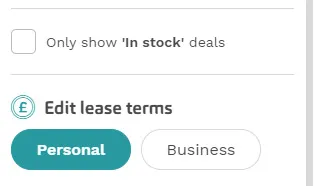
Alternatively there are two ways you can confirm if a deal is in stock:
1. Look for an ‘In stock’ icon next to the image of the vehicle:
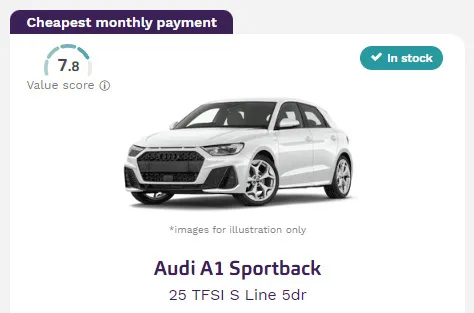
2. The deal may be in stock but the lease provider has supplied us with a delivery estimate. As the delivery estimate is shown instead of the ‘In stock’ icon, you can confirm the deal is in stock by first clicking ‘View deal’ and viewing the summary. The stock status will confirm if the deal is in stock.
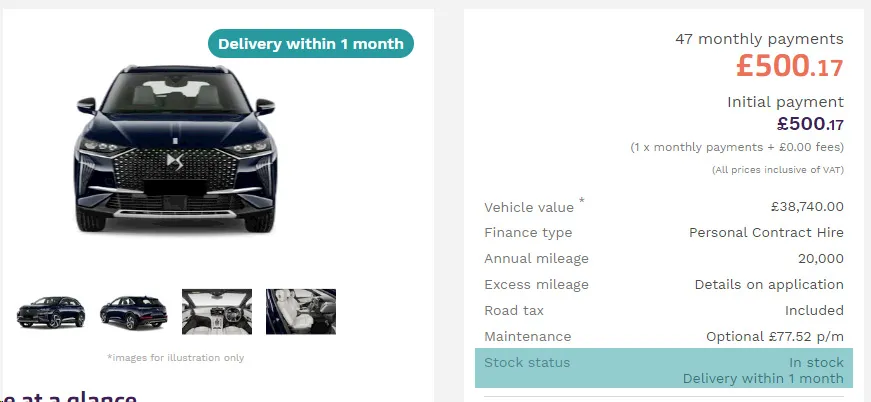
1. You will need to select ‘View deal’ on a vehicle you’re interested in.
2. Below the vehicle image, you’ll find the ‘Details and specs’ sub-headings.
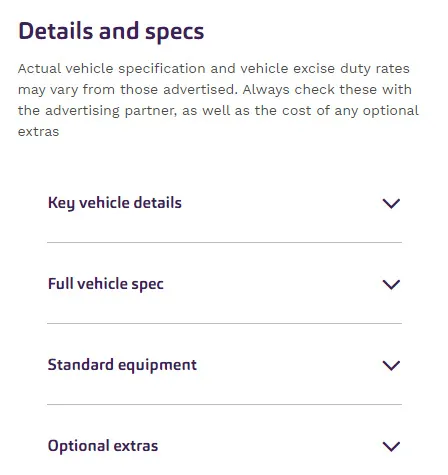
3. Click on these sub-headings to expand them as this will reveal more information about the vehicle.
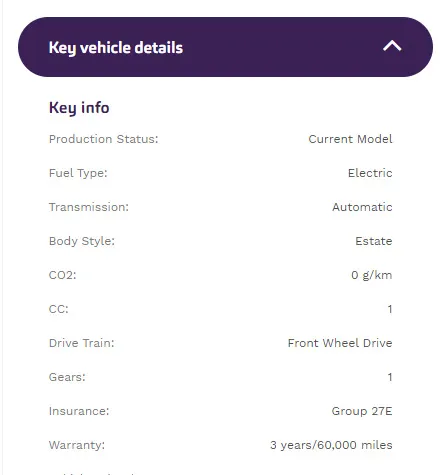
Please note: Questions about the vehicle such as colour will need to be confirmed with the lease provider directly.
1. Find the Login button at the top right of the page. Click this button to reach the Sign up. page.
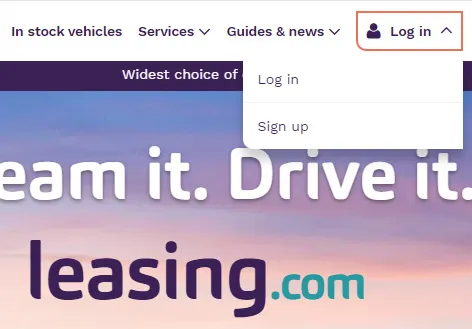
2. On the Sign up. page fill in your details to create your account:
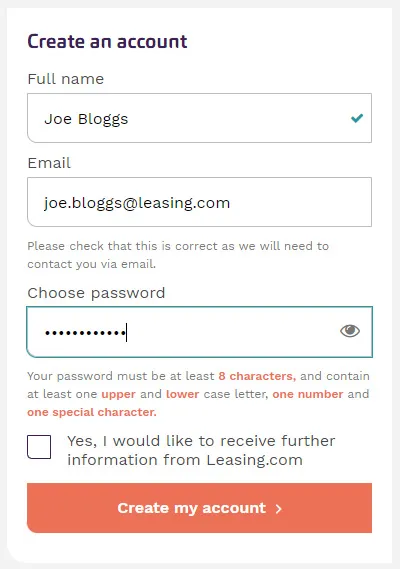
Make sure your password is:
3. After creating your account:
4. Once your email is verified, you can log in to your Leasing.com account.
We recommend creating an account because it helps you manage all your enquiries with different advertisers in one place.
If you choose not to create an account, advertisers still receive the contact details supplied in the enquiry form so they can contact you back directly.
1. Go to the top right of the page and click Log in
2. Under the password box, you will find a ‘Forgot Password?’ link. Click on it.
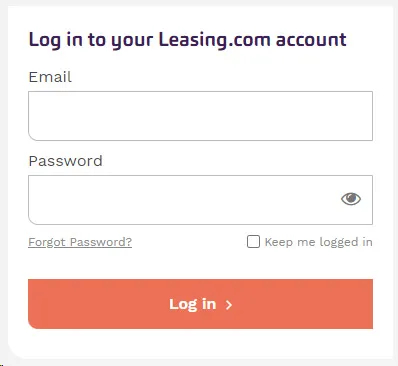
3. You will see a page that looks like this, enter the email associated with your account.
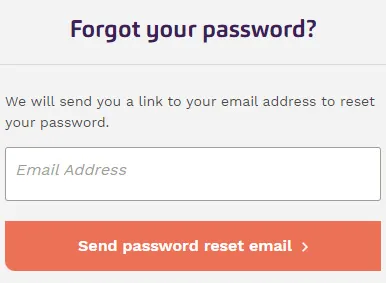
4. We will then email you with instructions on how to reset your password.
If you are having problems or need more help, please contact us directly for assistance. You can view our Contact us section below on how best to contact us.
If you have extra information such as screenshots or error messages please send them to us. It will help us figure out the issue your are facing.
When you’re signed in to your Leasing.com account we save your searches to help you quickly revisit previous pages and see what new offers might be available. This information is just for you and can be accessed in the My account area.
We have created the My searches page. This page lets you turn your website searches into regular emails. Just pick how often you want them, and you’ll get the latest lease deals in your inbox. If you no longer wish to receive particular saved deals by email, you can easily amend your email subscriptions at any time through the deals by email page.
You can choose to delete either individual searches or your entire search history at any time by clicking on the relevant trashcan icon in the My searches page. Deleting your search history will permanently remove all records of this from our systems.
After logging in, the My deals by email page in your account displays all the vehicle searches you’re receiving as emails. On this page you can change how often you receive specific emails or remove any deals by email that you no longer wish to receive.
After you have completed a search, just click ‘Get deals by email’ located at the top of the filters:
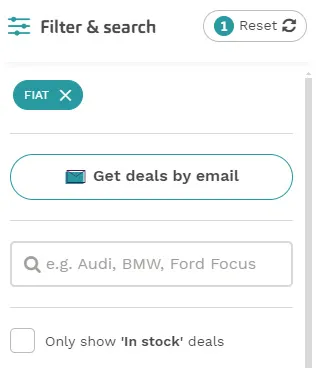
When you are logged into the website, every deal that you have visited will automatically be saved in your My viewed deals page. This enables you to quickly return to deals that you’ve previously considered.
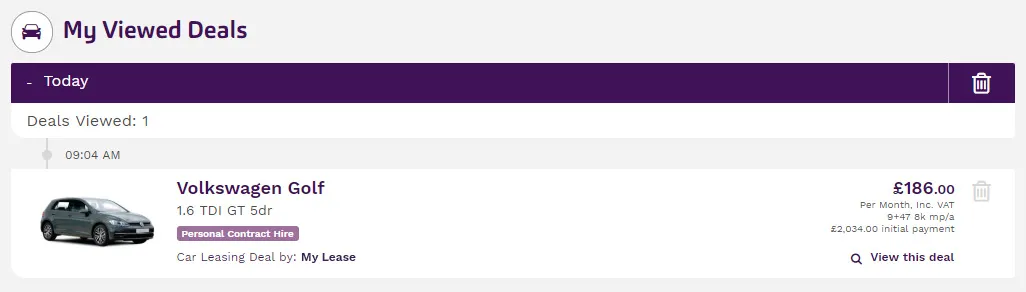
Because the deals on the site change regularly it may not always be possible to link directly to the original deal but if we can’t we’ll provide a link allowing you to quickly find similar deals from the same advertiser.
You can find all information regarding your enquiry via your account’s My enquiries page.
Once logged in, this page lists all enquiries you have sent to advertising partners. You can also manage ongoing enquiries from this page.
Below are the different enquiry statuses that you will see in the My Account area once you have submitted an enquiry.
You have chosen your vehicle and tailored the lease deal and your enquiry has been submitted. You’ve just taken the first step towards leasing your new car!
Our advertising partner has confirmed the price of your lease deal.
You have received a full quote from our advertising partner based on your enquiry. It’s now ready for acceptance by you.
Your finance application has been received and is being processed. It may take between two and five working days to receive a decision on your application.
Congratulations, your application for finance has been approved. Our advertising partner will now begin the ordering process for your chosen vehicle.
Unfortunately your application for finance has been declined. If you wish to discuss this decision, please contact our advertising partner.
Congratulations! You have chosen your lease deal, passed the credit check and your vehicle has been ordered. You’ll be notified of delivery dates when they become available.
You have decided to withdraw your vehicle enquiry.
Unfortunately this lease deal has been withdrawn by the advertiser and is no longer available.
You can contact the advertiser directly via the Enquiry Correspondence page. To begin go to the My enquiries page. Click on the ‘View Details’ button on a specific enquiry.
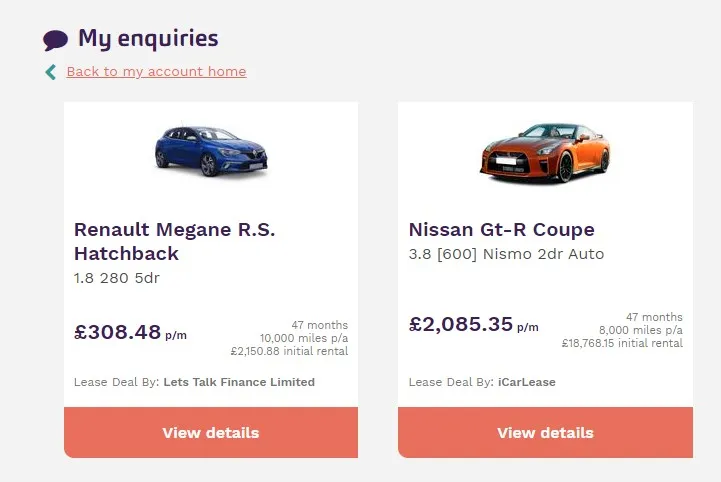
You will then be taken to the Enquiry Correspondence page where you can enter a message directly to the advertising partner. You can also see any replies to your messages from the advertising partner.
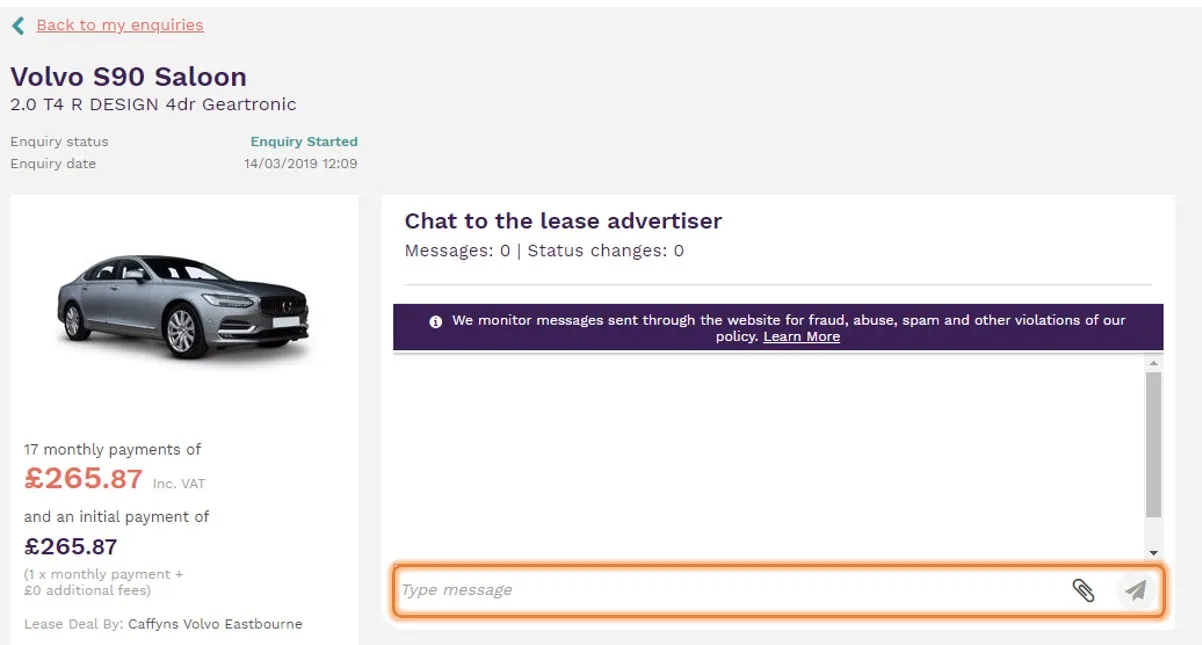
In some cases, advertisers can receive extremely high levels of interest in offers that they are promoting on our marketplace. As a result, they may not be able to get back to you straight away. Although we encourage all of our advertisers to provide the fastest possible response, we would recommend giving an advertiser up to 48 hours to reply. If you want to follow-up your enquiry, you can contact the advertiser directly via the messaging facility on the My enquiries page.
The ‘Enquiry Correspondence’ page lets you withdraw an enquiry whenever you want. Here’s how:
Once withdrawn, the advertiser is notified that you no longer want to hear about this offer.
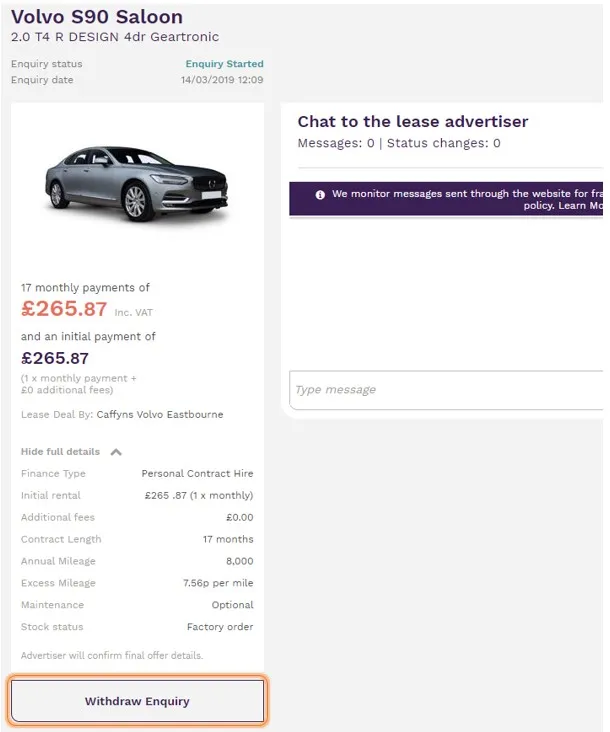
During the sign-up process, we will ask you to confirm your name and email address. If you want to update this information, log in to your account and make changes in your My account homepage.
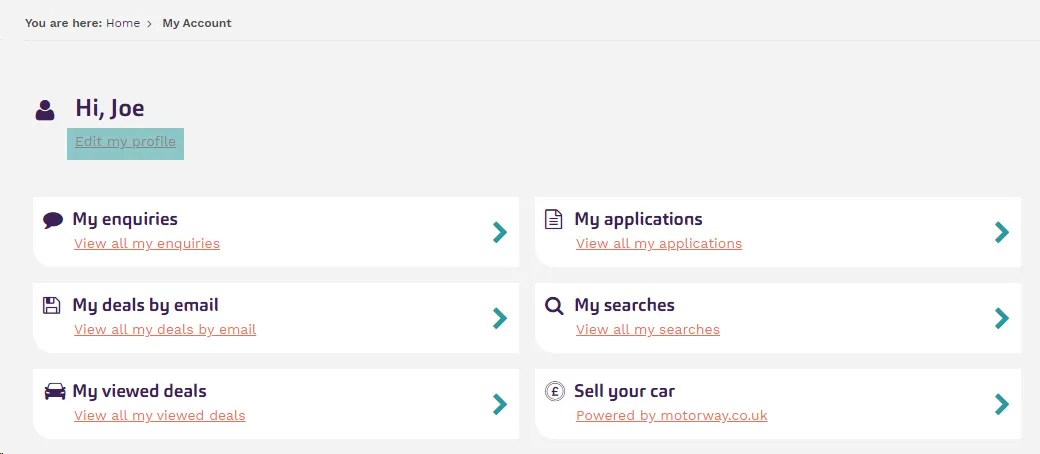
We take your privacy extremely seriously and will only ever use your personal data for purposes that you have consented to. That may be either an explicit consent (e.g. signing up for an email newsletter) or an implicit consent by carrying out an action described in our privacy policy and/or terms and conditions.
We will take all reasonable steps to ensure that your data is treated securely and in accordance with our Privacy policy. All information you provide to Leasing.com is stored securely within our systems.
You can contact us by webform, email, telephone or through chat. For more information please visit our Contact us page.
We’re sorry to hear you have had a negative experience whilst using Leasing.com.
To address your concerns, please visit our Contact us page and complete our complaints form. Our dedicated Customer Operations Team will make every effort to process all complaints quickly, fairly and in accordance with our Complaints procedure.
Please keep in mind: If your complaint relates to an offer promoted by one of our advertising partners please send your complaint directly to them.